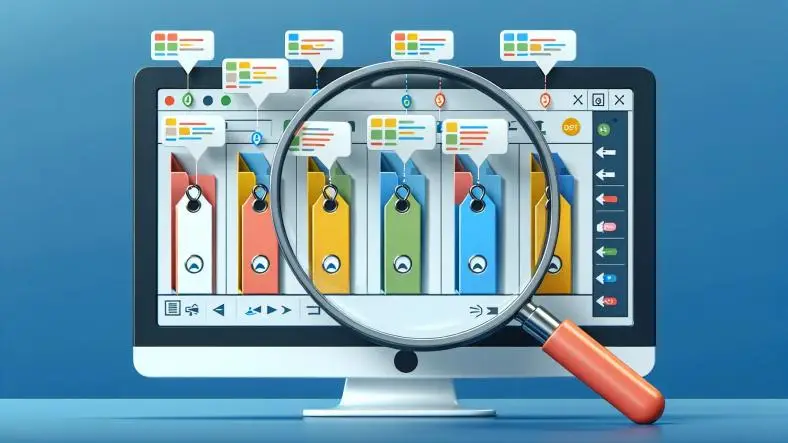SharePoint is a powerful collaboration platform that allows organizations to store, manage, and share content efficiently. One of the core features of SharePoint is the Document Library, which provides a centralized location for storing files and documents. To enhance document management, SharePoint allows for a range of customization options, including Content Types, Managed Metadata (Terms), User Groups, and Permissions.
Understanding these concepts is crucial for administrators and power users who want to leverage SharePoint's full potential.
In this article, we will explain what Document Libraries, Content Types, Managed Metadata, User Groups, and Permissions are in SharePoint and how they work together to optimize document management.
SharePoint Document Libraries
What is a Document Library?
A Document Library in SharePoint is a specialized container designed to store and organize files in a SharePoint site. Document libraries are essential for managing documents collaboratively, enabling features like versioning, document check-in/check-out, workflows, and metadata tagging. They are a fundamental part of SharePoint’s content management system.
Key features of Document Libraries include:
- File Storage: Documents, images, and other file types can be stored.
- Versioning: You can keep track of multiple versions of a document and revert to earlier versions if needed.
- Check-in/Check-out: Allows users to lock a document while editing to prevent conflicts with others working on the same document.
- Metadata: You can associate documents with custom metadata to enhance search and filtering.
Document libraries can be used for different purposes, such as storing project files, HR documents, or records.
Content Types in SharePoint
What is a Content Type?
A Content Type in SharePoint defines a category of content that has a specific set of attributes (metadata), behaviors, and document templates. Content Types allow organizations to standardize the creation and management of content across SharePoint libraries and sites. They ensure consistency in document management and provide a way to apply specific policies, metadata, and templates to documents.
Each Content Type can have:
- Metadata Fields: Specific columns like "Author", "Due Date", "Priority", etc., that define the properties of the content.
- Document Templates: Predefined templates (e.g., Word or Excel templates) associated with the content type.
- Workflows: Custom workflows that can be triggered when documents of a certain content type are added or modified.
- Policies: Information management policies like retention, auditing, and permissions tied to the content type.
Why Use Content Types?
Google Ad 1
- Consistency: Ensures that every document of a specific type follows the same structure and metadata.
- Customization: Allows organizations to define different behaviors for different document types (e.g., contracts, invoices, proposals).
- Efficiency: Reduces manual effort by automating metadata tagging and enforcing business rules.
Managed Metadata (Terms) in SharePoint
What is Managed Metadata?
Managed Metadata is a feature in SharePoint that allows you to apply a hierarchical set of terms (or tags) to documents and other items across the SharePoint site. Managed metadata enables users to classify content using standardized, predefined keywords or terms, making it easier to search, organize, and manage documents.
A Term Set is a collection of related terms, and each Term can be used as a tag or label to classify content. The term store is where these sets of terms are managed.
Key Concepts:
- Term Store: A central repository for all metadata terms and term sets in SharePoint. It is managed by the SharePoint administrator.
- Term Set: A grouping of related terms. For example, you might have a term set for "Document Types" with terms such as "Invoice", "Contract", and "Proposal".
- Term: A single label or keyword that can be applied to items. For example, a term in a "Department" term set might be "Marketing".
- Enterprise Keywords: These are terms that users can create on-the-fly and tag to items without needing to predefine them in the Term Store.
Benefits of Managed Metadata:
- Consistency: Using standardized terms across SharePoint ensures that content is consistently tagged, making it easier to classify and retrieve.
- Improved Search: By tagging documents with predefined terms, users can perform more precise and consistent searches.
- Cross-Site Consistency: Managed metadata can be used across multiple site collections, ensuring consistency across the organization.
User Groups in SharePoint
What are User Groups?
User Groups in SharePoint are collections of users who share the same access rights or permissions within a site, document library, or other SharePoint resources. Groups simplify permission management by allowing you to assign permissions to a group of users rather than individually.
Common default SharePoint groups include:
- Site Owners: Users who have full control of the site, including managing permissions, settings, and content.
- Site Members: Users who have the ability to contribute to the site by adding, editing, and deleting content.
- Site Visitors: Users who only have view access to the site and its contents.
In addition to these default groups, SharePoint allows you to create custom groups that meet specific needs, such as:
- Project Teams: Groups for specific project teams with permissions tailored to their roles.
- Departmental Groups: Groups for specific departments like HR, Marketing, or IT, with different access levels for each department's document libraries.
Why Use User Groups?
Google Ad 2
- Simplified Management: Instead of setting permissions for each user individually, you can manage access by user groups.
- Security: User groups allow administrators to define who can view, edit, and manage content based on roles within the organization.
- Customization: SharePoint allows you to define user groups specific to business needs, ensuring the right people have the right access.
Permissions in SharePoint
What are Permissions?
Permissions in SharePoint determine who can access a site, document library, or document, and what actions they are allowed to perform. SharePoint uses a granular permissions model, allowing administrators to assign different permission levels to users or groups at various levels of the SharePoint hierarchy (site, list, folder, item).
Common Permission Levels:
- Full Control: Grants full access to configure settings and manage all aspects of the site.
- Design: Allows users to create and customize lists, document libraries, and pages.
- Edit: Allows users to add, edit, and delete items in a list or library.
- Contribute: Users can add and edit content but cannot delete items.
- Read: Users can view documents but cannot edit or delete them.
- View Only: Users can view the content but with more restrictions than Read access.
- Limited Access: A special permission level that allows users to access only specific content, such as a document or folder.
How Permissions Work:
Permissions in SharePoint can be inherited or unique:
- Inherited Permissions: By default, SharePoint uses inherited permissions, meaning that permissions set at the site level propagate down to all lists, libraries, and items within the site.
- Unique Permissions: You can break inheritance to set unique permissions at the list, library, or item level. This is useful for scenarios where only certain users or groups should access specific content.
Best Practices for Permissions:
- Use Groups: Always assign permissions to groups rather than individuals to simplify management.
- Follow the Principle of Least Privilege: Grant users only the minimum permissions they need to perform their tasks.
- Use Inherited Permissions Whenever Possible: Inherited permissions help maintain consistency and reduce the complexity of managing permissions at multiple levels.
How These Features Work Together
SharePoint's Document Libraries, Content Types, Managed Metadata, User Groups, and Permissions work together to provide a flexible and robust document management system:
- Content Types standardize how documents are created and organized. They ensure documents have consistent metadata and can trigger specific workflows or policies.
- Managed Metadata helps users classify documents with standardized terms, improving search and categorization across libraries and sites.
- User Groups allow administrators to control access based on user roles, making it easier to manage permissions.
- Permissions control who can access what within a document library, ensuring that sensitive information is only accessible by authorized users.
By using these features effectively, SharePoint administrators can build a document management system that is secure, consistent, and aligned with organizational processes.
Conclusion
Understanding SharePoint's Document Libraries, Content Types, Managed Metadata, User Groups, and Permissions is essential for creating an organized, secure, and efficient document management system. By leveraging these features, organizations can ensure consistency in document handling, streamline workflows, and provide the right level of access to the right users, while maintaining security and compliance.
These features together create a powerful, scalable solution for managing documents across a wide range of use cases.
Thanks for reading the article, for more Science and Technology related articles read and subscribe to peoples blog articles.